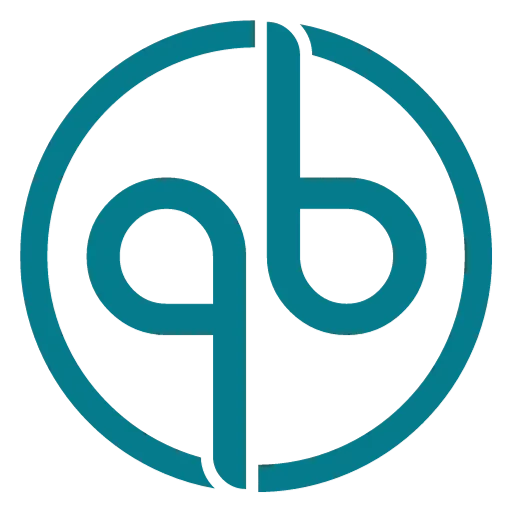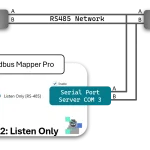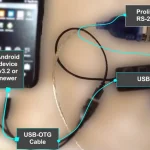Modbus Client (Master)
The Modbus Monitor Advanced app have two modes of operation known as a Master Mode (Client) and Slave (Server) Mode. The Modbus Master Mode will be explained here. The Modbus Slave mode is explained on Modbus Slave page. In the Master Mode of operation, the app polls the remote device with specific protocol and displays values returned.
Modbus Monitor Advanced needs at least one monitor point to start the polling in the Master Mode. This can be done by clicking (+) or selecting “Add” from menu option. When clicked “Add” or (+), the monitor point is added with Default settings and values. Tap on the Monitor Point in the list and select “Change” option to edit the point just added. Refer to Parameter Page to see all of these options and their explanations. One of the first option is the “Channel”. In the Channel option, you choose what physical or network device your remote device (server/slave) will be acknowledging the communication. The Modbus Monitor Advanced supports two types of physical layers. One is the Ethernet/Wi-Fi TCP/IP and the other is USB Serial Port(s). You can find more details on supported and tested communication devices on the Hardware Page.
So, here it is very simple choice, if your remote device is connected to Wi-Fi or Ethernet cable, then you choose “TCP/IP” as a Channel. If your remote device is connected to your phone or tablet with the USB Serial port then choose the “FTDI” or “Prolific” based on the USB Serial Port’s chipset manufacturer. Most quality USB serial ports manufacturer lists the internal chipset somewhere on their website. See FAQ Page if you need help getting the USB Serial Port up and running. Depending on the option selected, the Modbus Monitor Advanced switches the editing dialog box into proper input fields(for example, the “Baud rate” for serial channel or IP Address for “TCPIP” mode). Again, the input fields are explained on the Parameters Page and not discussed on this page.
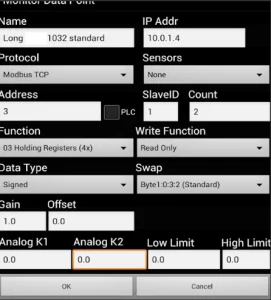
Next important field is the Protocols option menu. Only certain protocols goes with certain selected “Channel” above. The table below may help you choose the correct combination. It can be seen in the table that Modbus TCP protocol is supported in the “TCP/IP” channel and works as Modbus Master and Modbus Slave/Server. The Data and Formats will be applied in Master or Server mode. You can also see from the same table that “Serial ASCII” and “Serial RTU” protocols are only supported on the “FTDI” or “Prolific” Channels. The Modbus Monitor Advanced skips the Modbus Monitor Point if wrong combinations of the protocols and channels are set. So, if your communication shows errors, you might want to set correct Channel and Protocol for each Modbus Monitor Point.

With Modbus Monitor Advanced, you have a ability to set different protocol, IP Address, Ports, Channels per each Monitor Point Entry. This is truly advanced SCADA level data collection approach that gives you one interface to set and view live values from many operation modes.
After the Slave ID is programmed per your remote device, the correct Modbus Address must be set. This Address is in the Modbus Protocol format and not in the more commonly PLC address scheme. There is good and bad in providing Protocol Address range. The good part is that full 16-bit protocol range is supported ( 0 to 65535). The bad part is that address translation is needed from more commonly used PLC format. Visit Modbus Address page for more information.
The Count field can be any value less than 125 words per Modbus Protocol Specification. Most commonly value set for the count is 1 (register). However, the value varies and depends on the data type represented by the remote device. For example, Float value takes two words. Visit Data Type page for more information. Be sure to program the correct number of counts for the type of data to be displayed.
Click on the “Link” icon to start the polling from remote servers. If all of the settings are correct, the data value is shown in the monitor point list. If there are question marks displayed “?????” than Modbus Monitor Advanced not able to collect data from remote servers.
Writing values to the remote servers is possible with selecting the “Write” option from the Modbus Point Management dialog box. (Tap on modbus monitor point). See the Write Page for more information about this dialog box.