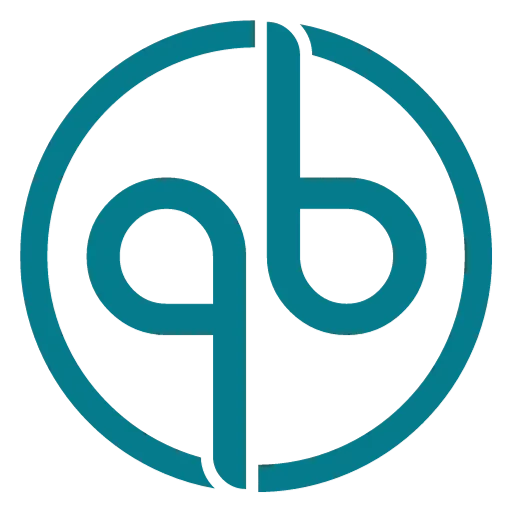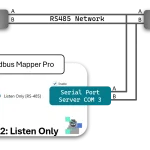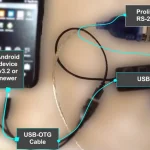> USB Serial Port Compatibility
Your device must meet all of the THREE requirements Serial communication to be supported by Modbus Monitor Advanced.
1. Your device must be Android version 3.2 or newer
2. Your device must support USB Host or OTG interface
3. Your USB-to-Serial Port dongle must contain one of following chipsets:
(a) FTDI: FT230X, FT231X, FT234XD, FT232R, or FT232H
(b) Prolific Chipset: PL2303HXD, PL2303EA, or PL2303RA controller chip (PL2303HXA and PL2303XA are not supported)
(c) SiLab USB Serial Dongle: Chiset CP210x
(d) Moxa UPort USB Serial Ports: MOXA-1110, MOXA-1130, MOXA-1130I, MOXA-1150, MOXA-1150I, MOXA-1250, MOXA-1250I, MOXA-1410, MOXA-1450, MOXA-1450I, MOXA-1610-8, MOXA-1650-8, MOXA-1610-16, MOXA-1650-16
> Troubleshooting Serial Port
First you need to be sure that your equipment meets the requirement listed in the app description or Hardware Page (USB-to-Serial Port). None of the instructions below will help if your phone is out of specifications. The following image shows correct components and hookups for USB-OTG.
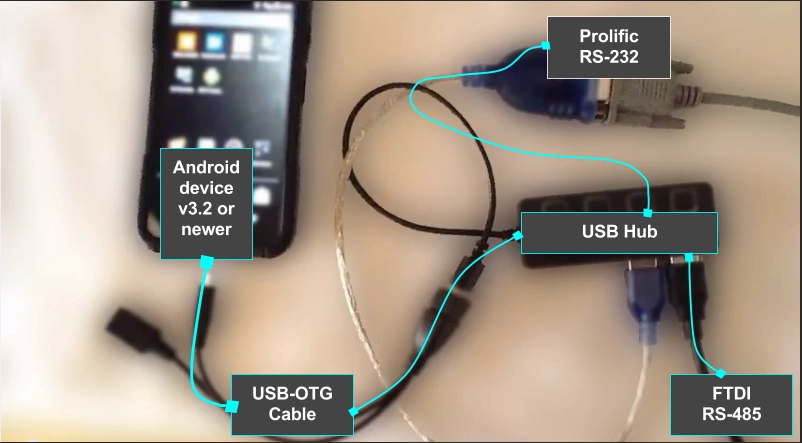
._Troubleshooting Steps___..
1. When Serial Port is first plugged in the Android device, the Android operating system gives you option to select the app to associate the USB serial port. When Modbus Monitor Advanced App is selected as an option, the App is started. However, during this startup the app is not able to get the handle to the driver and will not be able to detect the serial port. So, it is best to exit the app and start again (2nd time with USB cable left plugged in) to reliably connect and detect the attached USB serial port.
2. Be sure that the phone is USB – OTG compatible. Not all phone, tablets, or mini-computers have hardware to support the feature even if Android OS may support it.
3. Then you have to have the USB-OTG cable connected. The normal USB won’t work. See the Hardware page for suggestions.
4. If steps above looks good than verify it by checking it with these two (Free) utilities from the Google Play store:
- Prolific Android App (Prolific – Type USB Serial Port dongles)
- FTDI Android APP (FTDI – Type USB Serial Port dongles)
5. If any of the utilities don’t detect your USB serial port then you want to check your USB-OTG cable. Did you buy the good quality USB-OTG cable for your type of device? Use following utility from Android Play store to check the USB-OTG cable:
- https://play.google.com/store/apps/details?id=com.kjarvel.easyotgchecker , or
- https://play.google.com/store/apps/details?id=com.homesoft.otgtroubshooter
6. If the answer to both of USB-OTG Checker utilities above is “not good” then your phone may not have USB-OTG feature enabled (even though Android 4.3 supports it…each manufacture may not enabled it). If both of those utilities shows “good” results, then be sure that you have given the permission to use USB device to Modbus Monitor Advanced. The permission dialog box pops-up as soon as you plug in your USB port and ask you to choose the app that will have an access to the serial port…you want to choose the “Modbus Monitor Advanced”. To see this in action, you want to check the YouTube Video on the Home Page.
Also Check out:
– Check out the FAQ page.