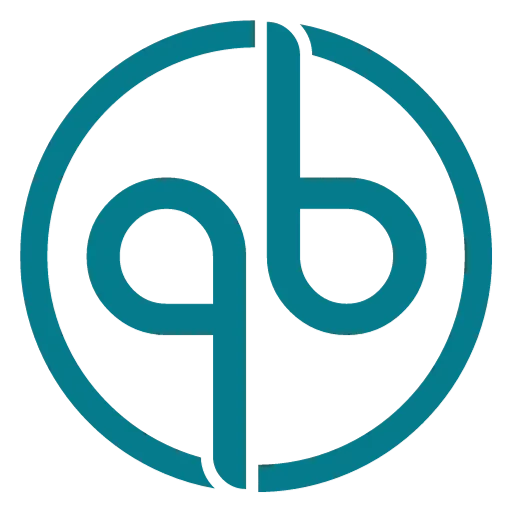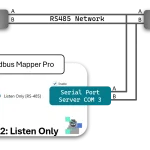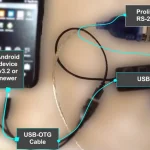The Modbus Monitor application allows communication to remote Modbus Devices with the USB serial ports, Bluetooth, BLE, and TCP interfaces or Channels. The application can be downloaded from the Google Play store. See download page for more information.
- Press Modbus Console to Begin.
- App asks for Android permission to scan for Bluetooth or Bluetooth Low Energy (BLE) devices. Click Yes to search for the BT or BLE Devices or Click No when not using the Bluetooth Devices.
- The App displays the list of devices (channel) available for Modbus Communication.
- The first channel always shows Modbus TCP followed by Bluetooth paired devices and Serial Devices.
- Configure Devices using the three-dot menu located on the top-right location of the screen.
- Configure the remote server’s IP address, Port, and Station ID when using the Modbus TCP Channel
- Configure the correct Baud rate, Data Bits, Parity, Stop-bits, when using the Serial Port
- Configure Bluetooth before using the Bluetooth or BLE channel. The Bluetooth/BLE requires pairing before using the interface.
- Note: The Modbus TCP protocol is used when the Modbus TCP channel is clicked. All other Channels use the Modbus RTU protocol.
- The Modbus addresses are polled using the 6-digit address scheme “Xnnnnnn”. The first digit (“X” ) is the standard Modbus address scheme followed by 5-digit Modbus PLC-based (one-based) Addresses. Check the Modbus Monitor YouTube Channel or Wikipedia to understand the 6-digit scheme.
- For Example,
- 400001 means “Read the first Holding Register” using the Modbus Function code 3. (Address 1, Function 3)
- 300001 = Address 1, Modbus Function 4
- 100001 = Address 1, Modbus Function 0
- To Read the value from the remote server:
- Enter a 6-digit address and click the Arrow button.
- 400001 = Reads the first Holding Register and shows values in integer format
- Enter a 6-digit address and click the Arrow button.
- Read Multiple Addresses using any of your favorite [#]hash, or [.] period or [,] comma
- 400001#5 = Address (either of # or . ,) Value = Get 5 registers starting with address 1 and show values in the integer format
- To Write the value to the remote server:
- Enter a 6-digit address followed by either of [ ]Space or [–]Dash or [*]Star, and Write Value in Integer format
- Examples: All three examples have similar actions
- 400001*995 = Address (Space) Value = Write 9995 to Register 1 with value of 995
- 400001-995 = Address (Dash) Value = Write 9995 to Register 1 with value of 995
- 400001 995 = Address (Dash) Value = Write 9995 to Register 1 with value of 995