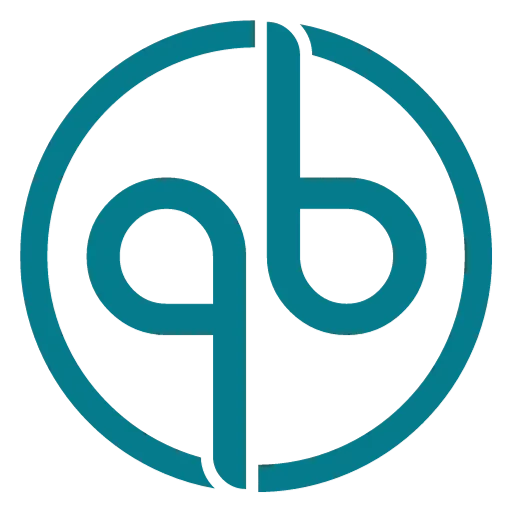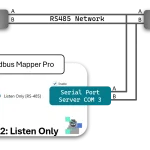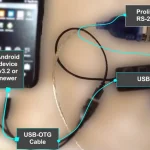Import and Exporting data from Modbus Monitor Advanced App
The Modbus Monitor Advanced app offers robust Import and Export features to streamline data transport across various mediums. Users can effortlessly import and export data via Email and Android Memory, ensuring flexibility and convenience. Both functionalities support the CSV file format, making data handling straightforward and compatible with numerous applications.
Import Monitoring Points
The Import feature is supported via the Download Folder. Select Import from the Settings Menu to import the data file (CSV File) located in the shared Download folder, which does not require any special permissions.
The second way to import the file is via Email. Select the Modbus Monitor Advanced to open the Email attachment. The Modbus Monitor Advanced App is started, and the “Import via Email” feature is activated. Then, the file is processed for any errors. If the error is encountered, the line number where the error is displayed is shown. Suppose there are no errors, and then two options are given (“Add” and “Replaced”). The “Add” option adds the content of the import file to the existing Monitor Point List. The “Replace” option clears the list before adding the content of the import file. The “Replace” option can used in the “load workspace or project” concept. In other words, the user can create a new project or workspace by loading (importing) the Modbus Monitor Point CSV file and choosing the “Replace” option.
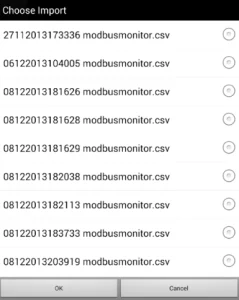
Export and Email
When the Export and Email option is chosen from the Menu, the Modbus Monitor Points file is attached to the Email and sent to anyone. The exported file can be edited with many spreadsheet programs such as Microsoft Excel.
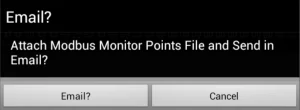
CSV Fields
The best way to get the CSV fields used in the file is to use the Export the Email option to email the CSV configuration file. The CSV export file already contains the header with field names (columns) and its descriptions.