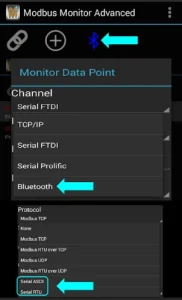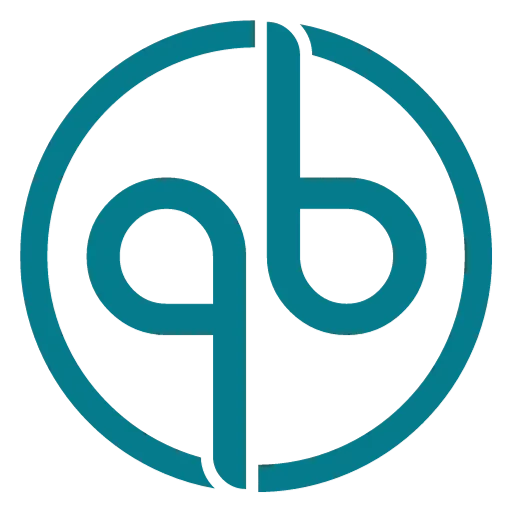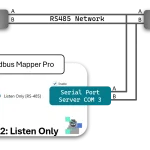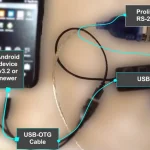Bluetooth Communications
Modbus Monitor Advanced App can communicate to the remote Modbus device in the Bluetooth Channel with Bluetooth Classic or Bluetooth BLE devices. This article covers Bluetooth Classic and BLE, which are similar. The Modbus Monitor Advanced supports two serial communication protocols with Bluetooth channels. Once connected via Bluetooth Paring, the read and write registers and coils are supported just like standard serial port Modbus communication. The Bluetooth Serial Port supports Modbus RTU and Modbus ASCII read and write operations. The following YouTube Video shows many steps listed on this page.
The Bluetooth Serial Port Communication is completed and must be set up correctly for error-free communication. The most basic steps will be outlined here, but your device may require extra steps and configuration not listed here.

Bluetooth Hardware
First of all, not all mobile devices may have Bluetooth hardware; even if they do, it may not work for the serial port method of communication via Bluetooth radio. Check the hardware page to verify compatibility before connecting the Bluetooth remote device if your mobile device cannot do so. Once the proper Bluetooth hardware is on your mobile device and the Bluetooth stack supports the SPP profile, the next step is to check and pair your device. The pairing step involves starting the process by searching both devices and entering the correct pairing code. Please take a look at the documentation for the steps on your mobile device and Bluetooth serial port.
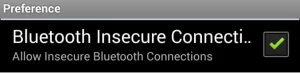
Device scanning and pairing can also be done inside the Modbus Monitor Advanced app, but it is best to use your operating system’s configuration windows. The operating system’s Bluetooth configuration windows show more errors and descriptions. Once paired, the Modbus Monitor Advanced app displays the list of paired devices.

Once all settings and devices are correctly paired, you can set the Modbus Monitor Point inside the App. Refer to the Parameters page for an explanation of “Modbus Monitor Point Setup Dialog.” We will only cover the Bluetooth-related settings here. Click (+) to add the new Modbus Monitor Point or “Change” the existing point from the list. Select the “Bluetooth” in the “Channel” selection box to get the Modbus data from the Bluetooth device. Another important setting is the Protocol selection. Choose one of the “Modbus RTU” or “Modbus ASCII” protocols for the Bluetooth channel. It will be ignored during data collection mode if anything other than those protocols is selected.
Now, you can use the Modbus Monitor Advanced to communicate with the remote Bluetooth (Serial) device. Click on the Bluetooth Icon to start the communication. When the Bluetooth is not turned on, the system will prompt you to turn on the device. Once you give permission or if it has already been paired, the communication begins, and the data received appears in the list.